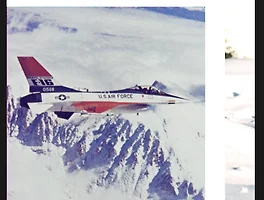기존의 스크롤 뷰를 만들면 default 로 세로로 되어있다.
변경하는 방법은 간단하다. 다음 명령어만 추가해주면 된다.
horizontal = {true}
또한
ScrollView의 끝의 이벤트를 onMomentumScrollEnd를 통해 감지할 수 있다.
다음 소스는 스크린 3개를 만들고 마지막 스크린에 닿으면 Scrolling is End 로그가 찍히는 소스이다.
import React, {Component} from 'react';
import {AppRegistry, ScrollView, Text, View, Dimensions, StyleSheet} from 'react-native';
class HorizonalScrollView extends Component {
render() {
return (
<ScrollView
horizontal={true}
showsHorizontalScrollIndicator = {true}
onMomentumScrollEnd ={
() => {console.log('Scrolling is End')}
}
>
<View style={styles.viewStyle1}>
<Text style = {styles.textStyle}>
Screen 1
</Text>
</View>
<View style={styles.viewStyle2}>
<Text style = {styles.textStyle}>
Screen 2
</Text>
</View>
<View style={styles.viewStyle3}>
<Text style = {styles.textStyle}>
Screen 3
</Text>
</View>
</ScrollView>
);
}
}
let screenWidth = Dimensions.get('window').width;
let screenHeight = Dimensions.get('window').height;
const styles = StyleSheet.create({
viewStyle1: {
backgroundColor : "#5f9ea0",
flex: 1,
width : screenWidth,
height : screenHeight,
justifyContent: 'center',
alignItems: 'center'
},
viewStyle2: {
backgroundColor : "#08f000",
flex: 1,
width : screenWidth,
height : screenHeight,
justifyContent: 'center',
alignItems: 'center'
},
viewStyle3: {
backgroundColor : "#ff0043",
flex: 1,
width : screenWidth,
height : screenHeight,
justifyContent: 'center',
alignItems: 'center'
},
textStyle: {
fontSize : 20,
padding : 15,
color : 'white',
textAlign: 'center'
}
});
export default HorizonalScrollView;
'react-native' 카테고리의 다른 글
| [react-native] calendar marking 하기 (3) | 2019.06.10 |
|---|---|
| [react-native] 가격에 쉼표 넣기! (0) | 2019.06.05 |
| [react-native] react-navigation사용하기 (0) | 2019.05.11 |
| [react-native] 가로 이미지 리스트뷰 만들기! (1) | 2019.05.06 |
| [react-native] props 사용하기! (0) | 2019.04.27 |